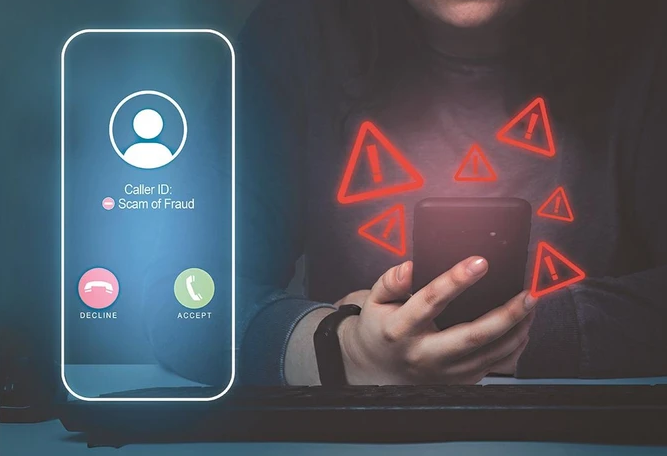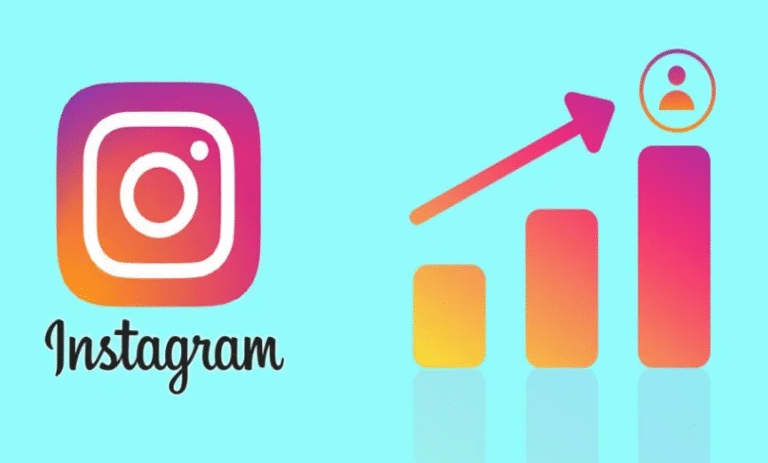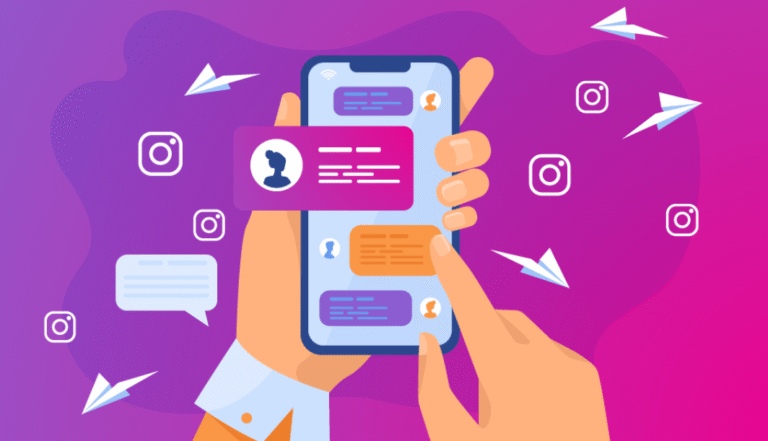How to Set Screen Lock on Android: A Simple Guide to Protect Your Privacy
Setting a screen lock on your Android device is an essential step in protecting your personal information. Whether you’re trying to keep your emails, photos, or messages private, securing your device ensures your data remains safe. Fortunately, Android devices provide a variety of lock screen options, ranging from simple patterns and PINs to advanced biometric locks like fingerprints and face recognition. This guide walks you through the process of setting up a screen lock on your Android device.
Why Set a Screen Lock on Your Android Device?
Before diving into the “how,” it’s important to understand why you should set a screen lock. Here are some key reasons:
- Privacy Protection: A screen lock ensures that no one can access your personal information without your permission.
- Data Security: If your device is lost or stolen, a lock screen prevents unauthorized access to sensitive data such as passwords, photos, or financial information.
- Preventing Accidental Taps: A lock screen helps prevent accidental taps when the phone is in your pocket or bag, which can be especially useful during phone calls or app usage.
See also: How to Convert 4G to 5G Mobile Activation
Types of Screen Lock Options Available on Android
Android offers a variety of ways to secure your device. These include:
- Pattern Lock
- PIN (Personal Identification Number)
- Password
- Fingerprint Scanner
- Face Unlock
- Smart Lock (a feature that keeps your phone unlocked in trusted environments)
Each method provides a different level of security, and you can choose the one that fits your needs best.
Step-by-Step Guide: How to Set Screen Lock on Android
Now that you know why it’s important, let’s walk through the steps to set up a screen lock on your Android phone. The steps can vary slightly depending on the Android version and device brand, but the general process is the same.
1. Open Settings
Start by unlocking your phone and opening the Settings app. This is typically represented by a gear icon on your home screen or app drawer.
2. Navigate to Security Settings
In the settings menu, scroll down and look for Security or Biometrics and Security (the exact name may differ). Tap on it to proceed to the security options.
3. Choose Screen Lock Type
Once you’re in the security settings, you’ll see a section for Screen Lock. Tap on this option to see the different methods available to secure your phone.
4. Select the Lock Type
Now, choose the type of lock you want to use. Here are the available options:
Pattern Lock
- You’ll be asked to draw a simple pattern of dots on a grid. Make sure it’s something you can easily remember but difficult for others to guess.
PIN Lock
- Enter a 4- to 6-digit PIN code that you will use to unlock your phone.
Password
- If you prefer a more complex option, you can set up a password with letters, numbers, and special characters.
Fingerprint Unlock
- If your phone has a fingerprint sensor, you can set this as your primary unlock method. Simply follow the on-screen instructions to scan your fingerprint.
Face Unlock
- Some newer Android devices offer facial recognition as an option. This works by scanning your face to unlock the phone. Keep in mind, face unlock is generally less secure than other methods.
5. Confirm Your Lock Screen Choice
Once you’ve selected a lock screen method, you’ll be prompted to set it up. This might involve entering the PIN or password twice for confirmation. If you choose biometric options like fingerprint or face unlock, you’ll need to scan your finger or face for it to work.
6. Set Up Additional Security Features
After setting the primary lock method, you might be prompted to set up backup unlock methods. For example, you can add a PIN or password in case the fingerprint scanner or face unlock fails.
Additional Features to Enhance Your Security
Android also offers several features that can enhance your phone’s security. These include:
Smart Lock
Smart Lock keeps your device unlocked in trusted situations. For example, it might remain unlocked when it detects a trusted Bluetooth device (like a smartwatch) nearby, or when you’re at home.
- To set up Smart Lock, go to Settings > Security > Smart Lock and follow the on-screen instructions.
Lock Screen Notifications
You can control what appears on your lock screen. To ensure your privacy, you can choose to hide sensitive notifications from showing up on the lock screen.
- Go to Settings > Apps & notifications > Notifications and adjust your lock screen notification preferences.
Troubleshooting Screen Lock Issues
If you’re having trouble with your screen lock, here are a few common issues and solutions:
- Forgotten PIN/Password: If you forget your lock screen credentials, most Android phones offer a “Forgot PIN” or “Forgot Password” option, which allows you to reset the lock screen using your Google account or security questions.
- Fingerprint Not Recognized: Ensure your finger is clean and dry, and that it’s placed properly on the sensor. If it still doesn’t work, try re-enrolling your fingerprint.
- Face Unlock Doesn’t Work: Ensure the camera can clearly see your face and that there’s no obstruction. Also, make sure your face is properly aligned.
FAQs About Setting a Screen Lock on Android
1. Can I use more than one screen lock method on Android?
Yes, Android allows you to use multiple screen lock methods. You can set up both a PIN and biometric options like fingerprint scanning or face recognition for extra security.
2. What happens if I forget my screen lock PIN?
If you forget your PIN, you can usually reset it using your Google account or by performing a factory reset. Be sure to back up your data regularly to avoid losing anything important.
3. Is fingerprint unlocking more secure than a PIN?
Fingerprint unlocking is generally faster but can be less secure than a PIN or password, especially if someone can replicate your fingerprint. For the highest security, use a strong PIN or password.
4. How do I disable my screen lock?
If you no longer want to use a screen lock, you can go to Settings > Security > Screen Lock, select None, and confirm your choice. However, this leaves your phone unprotected, so it’s not recommended.
5. Does Face Unlock work in the dark?
No, Face Unlock typically requires good lighting to work accurately. Some devices may have infrared sensors for low-light environments, but it’s not foolproof in total darkness.
6. Can I use Smart Lock with a fingerprint lock?
Yes, you can use Smart Lock alongside fingerprint or any other screen lock method. Smart Lock lets your phone stay unlocked in certain trusted locations or when connected to specific devices.
Conclusion
Setting a screen lock on your Android device is one of the easiest and most effective ways to protect your personal information. Whether you choose a simple PIN, a secure password, or advanced options like fingerprint or face recognition, there’s a security solution that works for everyone. Take the time to set up your screen lock today and enjoy peace of mind knowing that your data is safe from prying eyes.