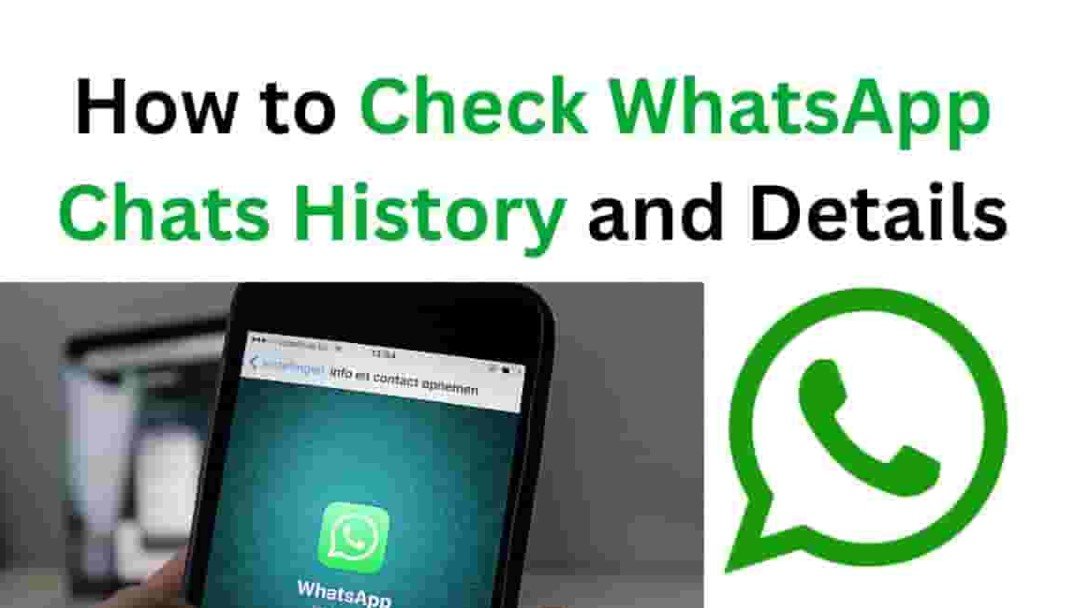How to Check WhatsApp Chats History and Details
WhatsApp has transformed modern communication, offering more than just instant messaging. With its dynamic ecosystem of media sharing, encrypted chats, and seamless sync across devices, it has become an essential tool for personal, academic, and professional interactions. One often-overlooked feature is the powerful control users have over their chat history. Whether you’re attempting to find a buried conversation, revisit a photo shared long ago, or recover messages lost during a device switch, knowing how to manage your WhatsApp chat history is essential.
This in-depth guide reveals everything from accessing old messages to setting up bulletproof backups, empowering you to take full control of your digital conversations.
For Latest Related Posts click here
Understanding WhatsApp’s Chat Storage Architecture
WhatsApp meticulously tracks and stores a wide array of conversation elements on both local storage and cloud platforms, offering multiple layers of redundancy and recovery.
Chat components stored include:
Text conversations
Individual and group messages are stored chronologically, indexed by timestamp, and encrypted end-to-end.
Media attachments
Images, videos, voice notes, PDFs, and various file types shared within chats are saved alongside messages, usually accessible within the chat or the gallery, depending on user settings.
Metadata and delivery indicators
WhatsApp logs the time a message was sent, delivered, and read using gray and blue tick icons. It also records message sizes, reply structures, and forwarding flags.
Cloud backups
Android users typically use Google Drive for encrypted backups, while iOS users rely on iCloud. These backups can be scheduled daily, weekly, or monthly and optionally include videos.
Local backups
On Android, WhatsApp creates local encrypted backups stored in your phone’s file system, typically retaining up to seven versions. These are lifesavers when cloud sync is disabled or corrupted.
Understanding the layers of data WhatsApp retains allows you to make informed decisions about backup frequency, recovery strategies, and storage management.
Accessing Your WhatsApp Conversation History on Mobile
Whether you’re using Android or iOS, browsing past chats is seamless and intuitive. Here’s how you can access your complete messaging history.
On Android
Launch the app and tap the “Chats” tab. Your list of recent conversations will appear in chronological order. Tap on any chat to explore messages, including text, voice notes, and media.
On iPhone
Open WhatsApp and navigate to the bottom menu. Tap “Chats” to see a complete list. Select any conversation to view the full message history, starting from the most recent and scrolling backward.
You can scroll infinitely through messages unless the chat was deleted or not restored from backup. WhatsApp uses lazy loading to dynamically display older messages without burdening device memory.
Searching Specific Messages Within Chats
When a specific message or file is needed, manually scrolling through conversations isn’t practical. WhatsApp’s robust search feature simplifies this task.
Searching on Android
Tap the three-dot icon in the top-right corner and select “Search.” Type a keyword, phrase, or contact name, and WhatsApp will instantly present matching results across your chat history.
Searching on iPhone
From the main Chats screen, swipe downward to reveal the search bar. Enter your search term to view highlighted results across all conversations. Tapping on a result takes you directly to the message within the chat.
The search tool also supports date stamps and emojis, helping you locate conversations even when you barely remember the content.
Viewing Media Files, Documents, and Shared Links
When media files pile up in a chat, WhatsApp makes it easy to locate and review everything shared in that thread.
On Android
Open the desired chat and tap the contact or group name at the top. Scroll down to find the “Media, Links, and Docs” section. This displays all photos, videos, audio files, and documents shared in that conversation, neatly organized by type.
On iPhone
Tap the contact or group header in any chat, then scroll to “Media, Links & Docs.” From here, you can view all multimedia content in that thread, filter by media type, and save items to your device.
Shared links can also be found under the same section, giving you quick access to articles, websites, and resources passed along in chats.
Restoring Deleted Messages Using WhatsApp Backups
Losing chats during a phone reset or accidental deletion is frustrating, but WhatsApp’s backup system offers reliable message recovery—if backups were configured in advance.
On Android
Open WhatsApp, navigate to “Settings,” then “Chats,” and tap “Chat Backup.” Ensure Google Drive backup is enabled. If you’ve accidentally deleted chats:
- Uninstall WhatsApp from your phone.
- Reinstall it and verify your phone number.
- When prompted, choose “Restore” to retrieve chats from your latest backup.
If Google Drive is unavailable, WhatsApp will fall back to local storage—provided you haven’t deleted those backups manually.
On iPhone
Open WhatsApp, go to “Settings” → “Chats” → “Chat Backup.” Make sure iCloud backups are activated. If you need to recover lost messages:
- Delete the app from your phone.
- Reinstall it from the App Store.
- Verify your number and opt to restore your chat history from iCloud when prompted.
Note that if no iCloud backup exists, the recovery process won’t be possible unless you use third-party software (which comes with risks).
Archiving Conversations Without Deleting Them
Archiving is an ideal way to tidy your chat list without permanently erasing conversations.
On Android
Long-press the chat you wish to archive. Tap the archive icon at the top, which looks like a folder with a downward arrow. The chat will move to the “Archived” section, hidden from your main view.
On iPhone
In your Chats list, swipe left on a conversation and tap “Archive.” To view archived conversations, pull down on the chat screen and tap “Archived Chats.”
Archived chats reappear when new messages are received unless auto-archiving is enabled in settings.
Viewing Conversation Details and Chat Statistics
WhatsApp provides a snapshot of each chat, allowing you to monitor message volume, shared media, and other key statistics.
On Android
Open any chat and tap the contact or group name. You’ll see statistics like:
- Number of messages exchanged
- Quantity of media shared
- Time of last interaction
- Starred messages and encryption details
On iPhone
Tap into any conversation, select the contact/group header, and scroll through chat-specific metadata. This view helps identify high-volume chats or those hogging storage.
Clearing or Deleting Chat Histories
There are two main ways to manage old conversations: clearing them (removing the message content but retaining the thread) or deleting them entirely.
On Android
Open the chat, tap the three-dot menu, and select “More.” Then choose:
- “Clear Chat” to delete messages inside the conversation
- “Delete Chat” to remove the thread completely
On iPhone
Open the chat, tap the contact name, scroll down, and choose:
- “Clear Chat” to erase the content
- “Delete Chat” to remove the entire conversation from the list
Before deleting anything important, ensure your backups are current.
Setting Up Scheduled WhatsApp Backups
Backing up regularly ensures that no valuable data is lost if your device crashes, resets, or gets lost.
For Android
Navigate to Settings → Chats → Chat Backup. Tap “Back Up” for a one-time manual backup, or configure the auto-backup frequency—daily, weekly, or monthly. Select your Google account and decide whether to include videos.
For iPhone
Go to Settings → Chats → Chat Backup → Back Up Now to trigger an immediate backup. Set “Auto Backup” to your desired interval and toggle “Include Videos” if needed.
Backups are stored under your associated cloud account and will be restored during reinstallation.
Expert Features and Hidden Tricks for Power Users
WhatsApp is more than basic messaging—it offers nuanced controls for those who want to optimize efficiency.
Starred messages
Mark important messages by holding and tapping the star icon. Access them via “Starred Messages” in the settings menu.
Export chat history
Send conversations to your email or file manager by tapping “Export Chat” in the chat options. Choose to include media or not.
Pin chats
Keep crucial threads at the top of your list by pinning up to three chats.
Mute notifications
Silence noisy groups or chats temporarily or indefinitely without leaving them.
Storage management
Under Settings → Storage and Data → Manage Storage, delete oversized files, clear forwarded content, and review media-heavy conversations.
Multi-device access
Use WhatsApp Web or Desktop to send messages from your PC without needing your phone to remain connected (via recent updates).
Encrypted backups
Android users can enable end-to-end encrypted backups using a password or encryption key—accessible under Chat Backup settings.
Frequently Asked Questions about WhatsApp Chat History
Can deleted chats be retrieved without a backup?
Only through forensic recovery tools, which are not always successful or safe. Backups remain the best recovery strategy.
How often should backups be scheduled?
Daily is ideal for business or frequent users. Weekly suffices for casual users.
Do backups include media files?
Yes, if the “Include Videos” option is enabled. Otherwise, only text and basic media are stored.
How much cloud space is required?
WhatsApp compresses data, but large media-heavy chats can consume several gigabytes. Ensure your Google Drive or iCloud has adequate free space.
Are WhatsApp backups secure?
Not by default. Android users should enable encrypted backups, while iPhone users depend on Apple’s encryption protocols.
Final Thoughts on Maintaining and Managing WhatsApp Chats
Efficient management of your WhatsApp chat history helps prevent data loss, maintain device performance, and provide easy access to old but important conversations. With a few simple strategies—like enabling automatic backups, archiving inactive chats, and mastering the search feature—you can ensure that your messages are never out of reach.
Use this guide to take control of your messaging history, secure your personal data, and streamline your digital communication like a pro.
If you’d like assistance configuring your backup schedule, exporting business chats, or recovering media files from a lost phone, just let me know. I’m here to help you optimize your WhatsApp experience to its fullest potential.